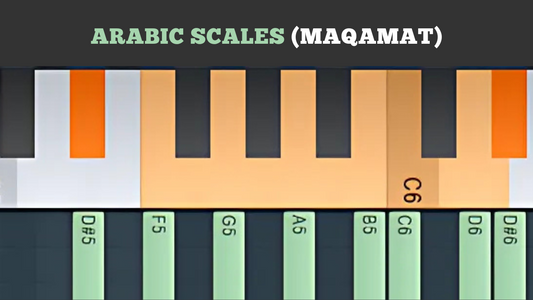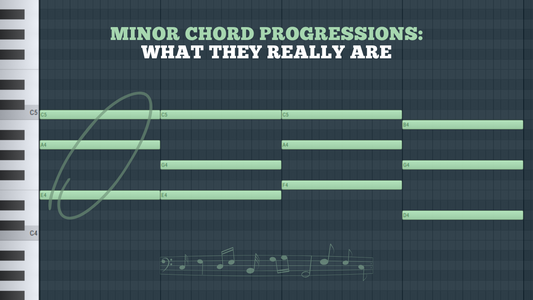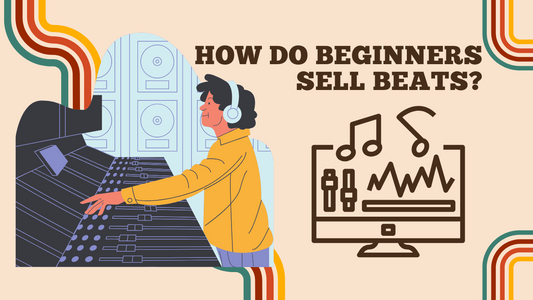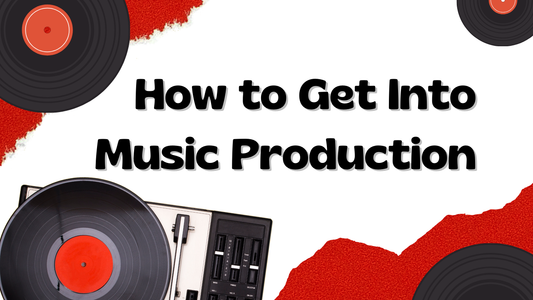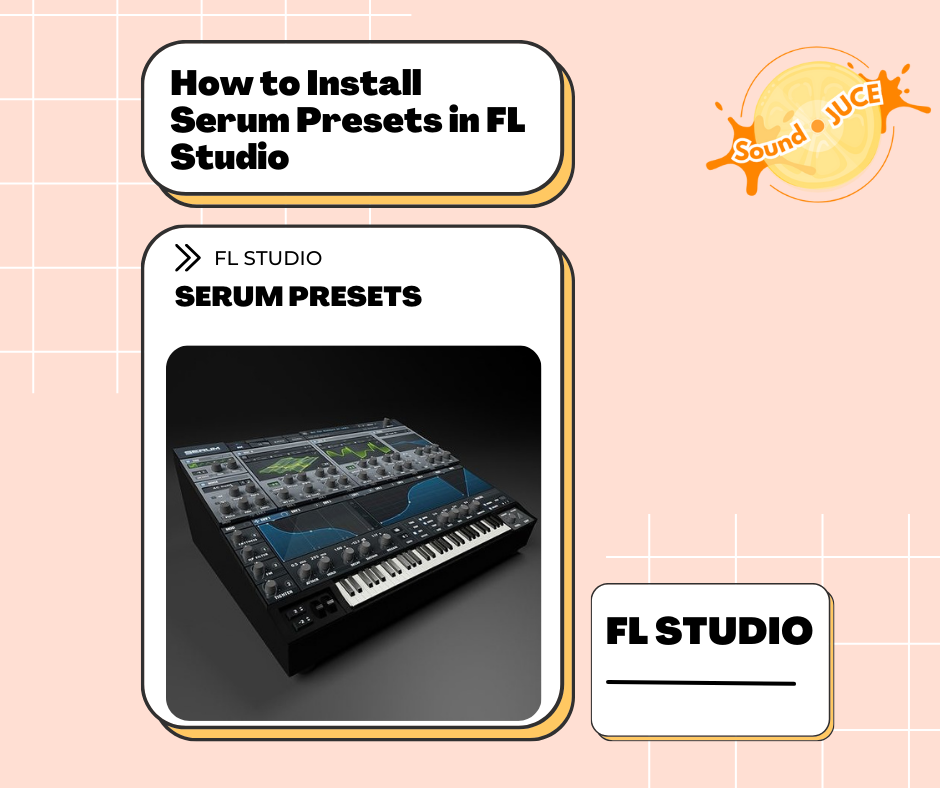
How to Install Serum Presets in FL Studio
Share
Adding new Serum presets to your FL Studio setup can elevate your music production game. If you’re unsure how to do this, you’re in the right place. Follow this step-by-step guide to learn how to install, load, and add presets to Serum in FL Studio.
Expand your arsenal with these unique and authentic Serum presets:
Step 1: Download and Unzip Presets
- Download Presets: Obtain your desired Serum presets from a trusted source. These might come in a ZIP file.
-
Unzip the File: Extract the ZIP file to a location on your computer. You should see a folder containing
.fxpfiles, which are the Serum preset files.
Step 2: Locate the Serum Presets Folder
- Open FL Studio: Launch FL Studio on your computer.
- Open Serum: Load an instance of Serum in any channel.
-
Navigate to the Presets Folder:
- Click on the Menu button in Serum (usually a small folder icon).
- Select Show Serum Presets Folder from the dropdown menu. This will open the directory where Serum stores its presets.
Step 3: Install Serum Presets
-
Copy Presets: Copy the
.fxpfiles from your downloaded preset folder. -
Paste Presets: Paste these files into the
Presetsfolder within the Serum presets directory you just opened.- You can create a new subfolder within the
Presetsdirectory to keep your new presets organized (e.g.,My New Presets).
- You can create a new subfolder within the
Step 4: Load Serum Presets in FL Studio
- Refresh Serum: To see your new presets in Serum, you might need to refresh the plugin or restart FL Studio.
-
Open the Preset Browser:
- Click on the preset browser button in Serum (usually located near the top of the plugin interface).
- Navigate to the folder where you placed your new presets.
- Select a Preset: Click on any preset to load it into Serum.
Step 5: Add Presets to Serum in FL Studio
- Create a New Project: Open or create a new project in FL Studio.
- Load Serum: Insert Serum into a channel.
- Access Your Presets: Use the preset browser to navigate to your new presets.
-
Drag and Drop: Alternatively, you can drag and drop the
.fxpfiles directly from your file explorer into the Serum interface within FL Studio.
Tips for Managing Presets
- Organize Your Presets: Keep your presets organized in subfolders by genre, style, or project to streamline your workflow.
- Back Up Presets: Regularly back up your custom and downloaded presets to avoid losing them.
- Explore and Experiment: Don’t hesitate to tweak presets to suit your unique sound. Experimenting with different settings can lead to discovering new and exciting sounds.
Conclusion
Now that you know how to install Serum presets in FL Studio, you can expand your sound library and enhance your music production process. Whether you're producing EDM, hip-hop, or any other genre, new presets can provide fresh inspiration and help you achieve professional-quality sounds. Happy producing!
By following these steps, you’ll easily be able to install, load, and add presets to Serum in FL Studio, making your music production process smoother and more efficient. Enjoy exploring the endless sonic possibilities that Serum presets offer!